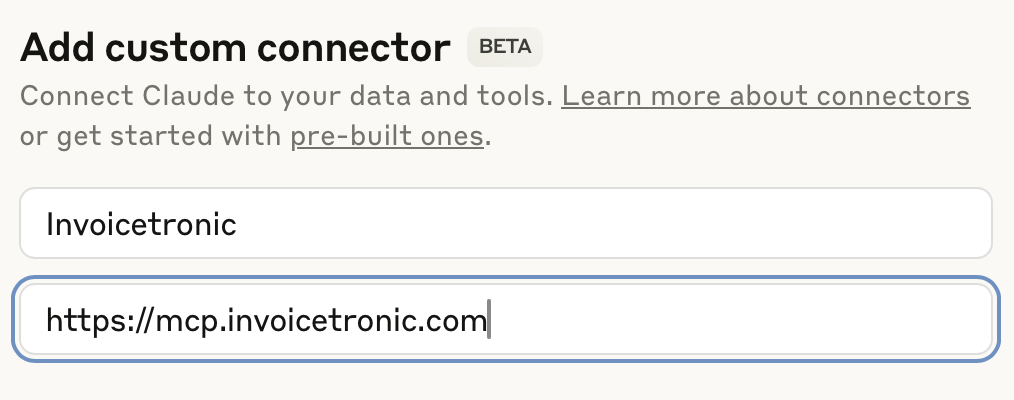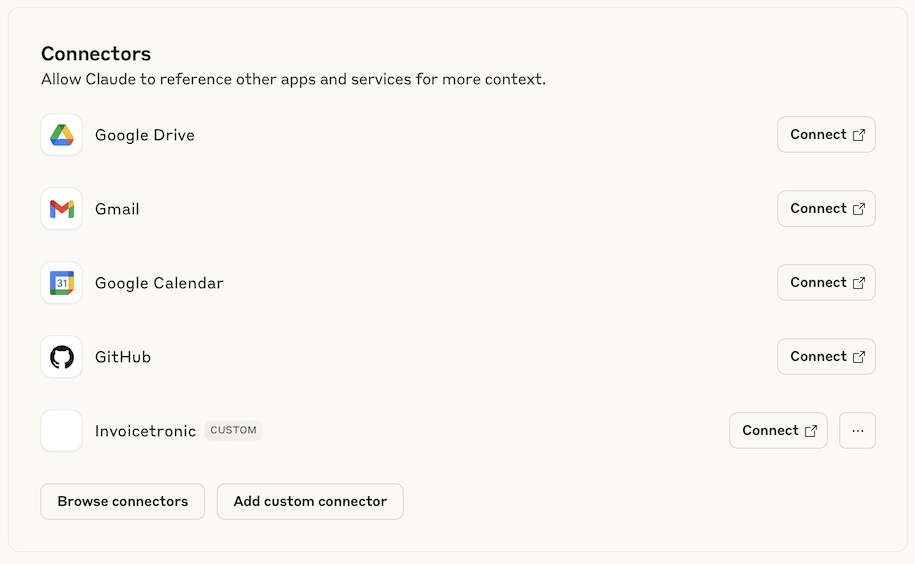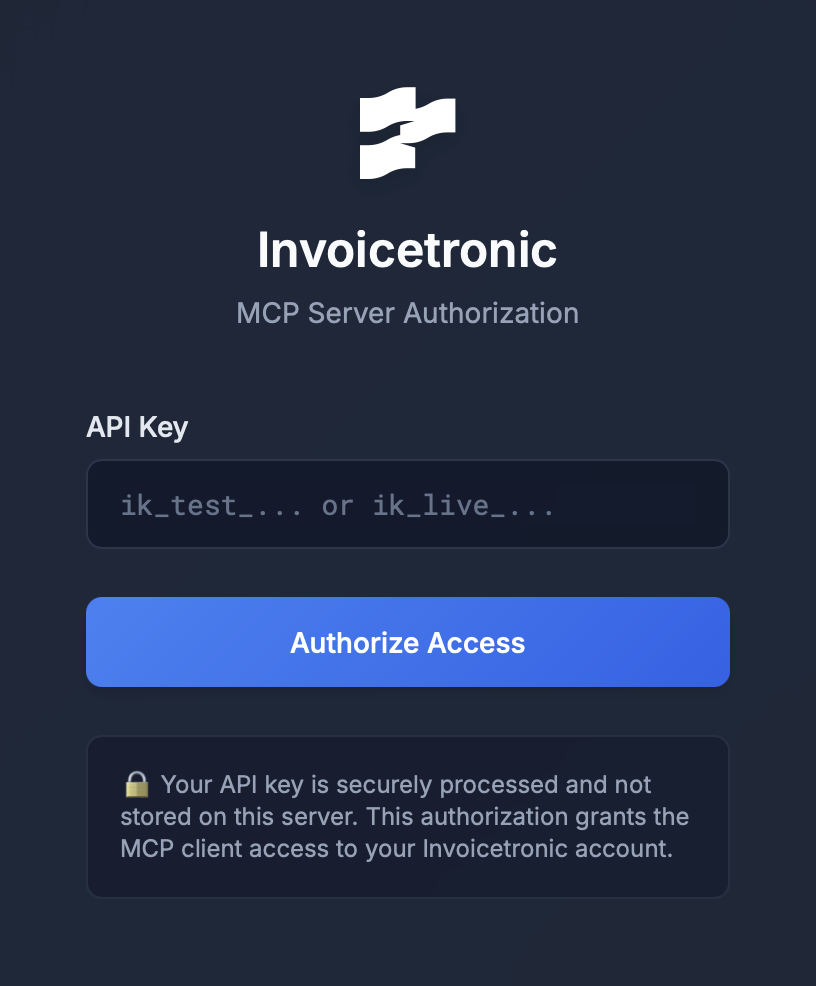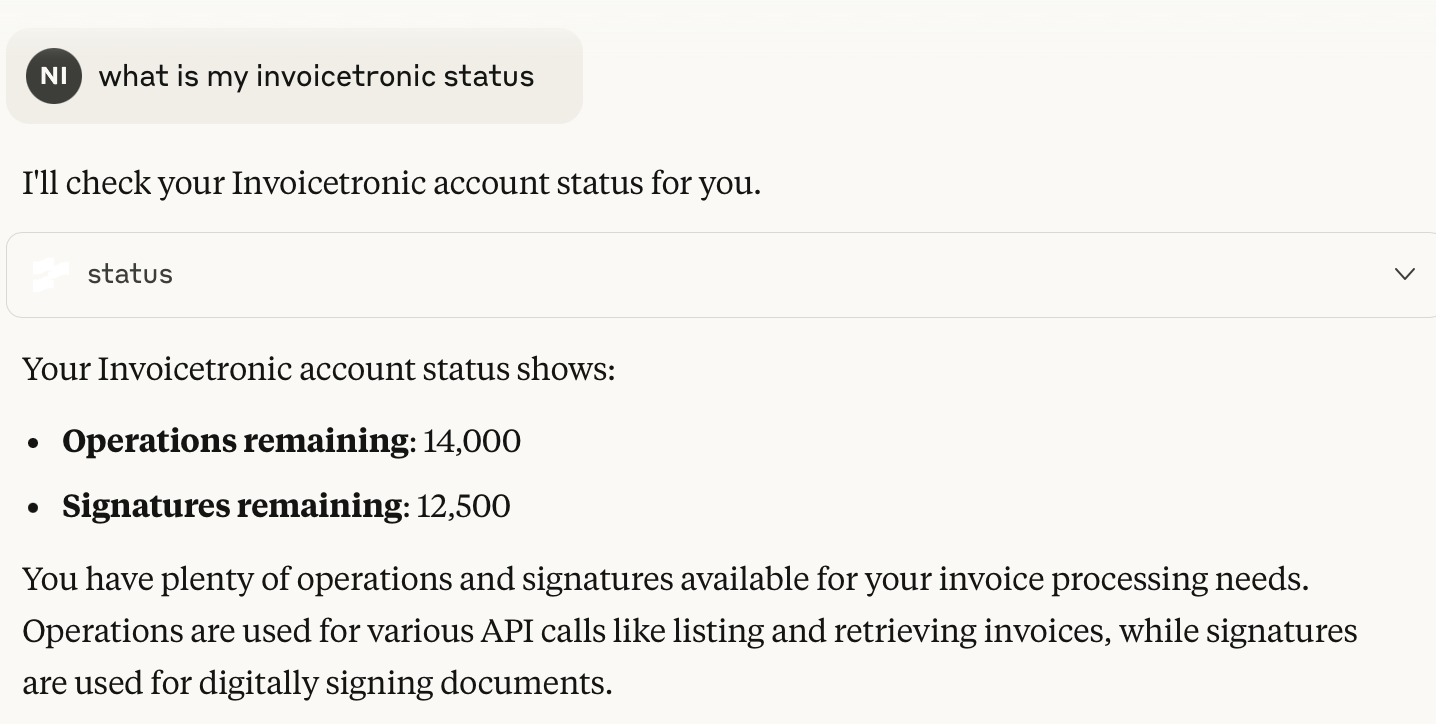Fattura elettronica via LLM/AI
Il supporto del protocollo MCP varia significativamente tra i diversi modelli LLM e IDE attualmente disponibili (elenco dei client disponibili). In questo tutorial dimostreremo come collegare Claude al servizio MCP di Invoicetronic, consentendoti di interagire con la nostra API utilizzando il linguaggio naturale. Al momento, Claude offre il supporto più completo per il protocollo.
Prerequisiti
Presupponiamo che questi prerequisiti siano soddisfatti:
- Hai ottenuto una Chiave API attiva
- Hai un abbonamento attivo a Claude (al momento della stesura di questo documento è richiesto Pro o superiore)
Collegare Claude al servizio MCP di Invoicetronic
- Vai alle Impostazioni di Claude (clicca sul tuo nome, poi clicca Impostazioni nel menu).
- Clicca su "Connettori".
- Se hai un abbonamento, sarà disponibile il pulsante "Aggiungi connettore personalizzato". Cliccalo. 4 Digita "Invoicetronic" nel campo Nome.
- Digita "https://mcp.invoicetronic.com" nel campo "URL server MCP remoto"
- Clicca sul pulsante "Aggiungi".
Come dovrebbe apparire il modulo "Aggiungi connettore personalizzato" prima di premere il pulsante "Aggiungi".
A questo punto, il connettore Invoicetronic sarà elencato nella pagina Connettori:
Il connettore personalizzato "Invoicetronic" è ora elencato nei Connettori Claude disponibili.
Ora puoi cliccare sul pulsante "Connetti" per attivare il connettore Invoicetronic. Una volta fatto ciò, Claude si connette al servizio MCP di Invoicetronic, che ti chiederà la tua chiave API:
Inserisci qui la tua chiave API, poi clicca sul pulsante "Autorizza".
Inserisci la tua chiave API e clicca sul pulsante "Autorizza". Una volta fatto ciò, tornerai a Claude, dove il connettore Invoicetronic viene mostrato come "Connesso"
Claude è ora connesso al servizio Invoicetronic.
Ora sei pronto per interagire con Invoicetronic API usando il linguaggio naturale. Nell'esempio qui sotto, abbiamo iniziato una nuova chat e chiesto informazioni sullo stato dell'account Invoicetronic.
Un'interazione in linguaggio naturale con Invoicetronic.
Ricorda, la chiave API che scegli per la connessione è importante. Se fornisci una chiave di test, le risposte dell'LLM proverranno dalla Sandbox. Se invece invii una chiave API live, i dati proverranno dall'ambiente di produzione.