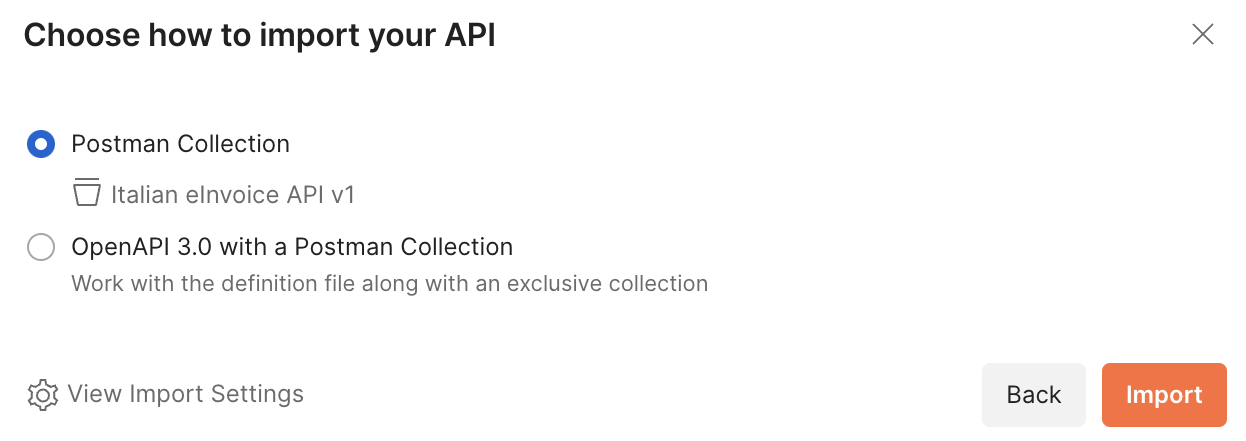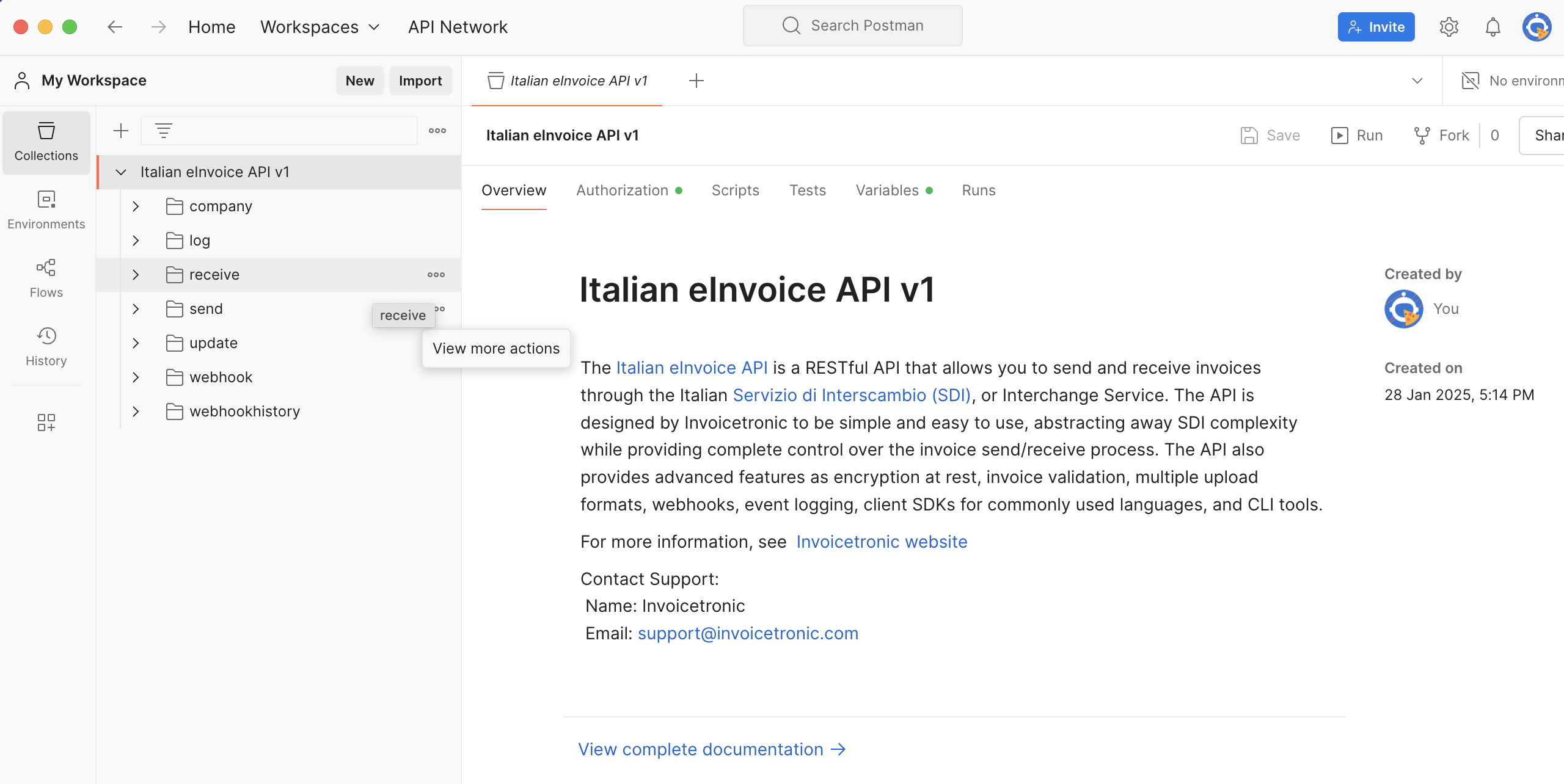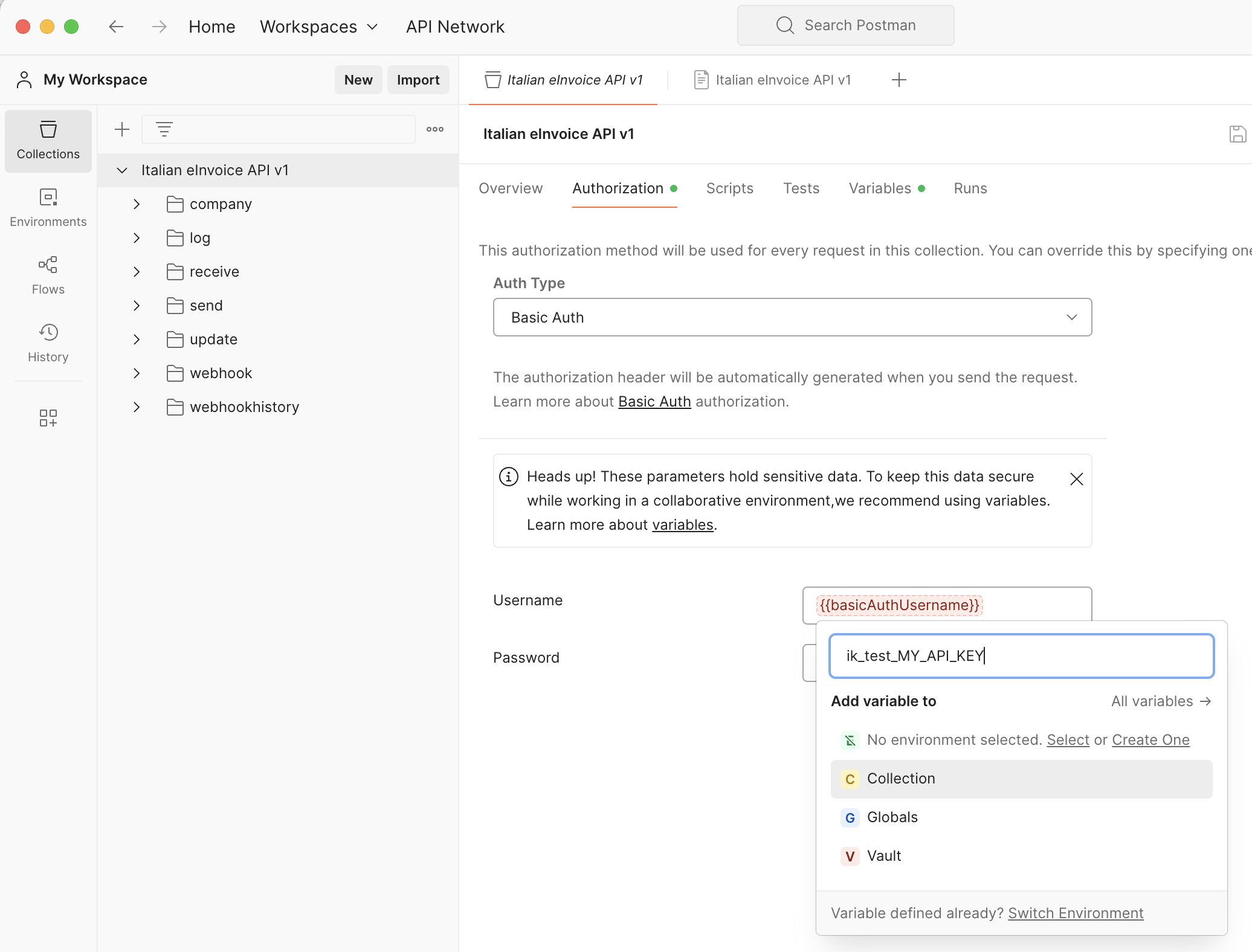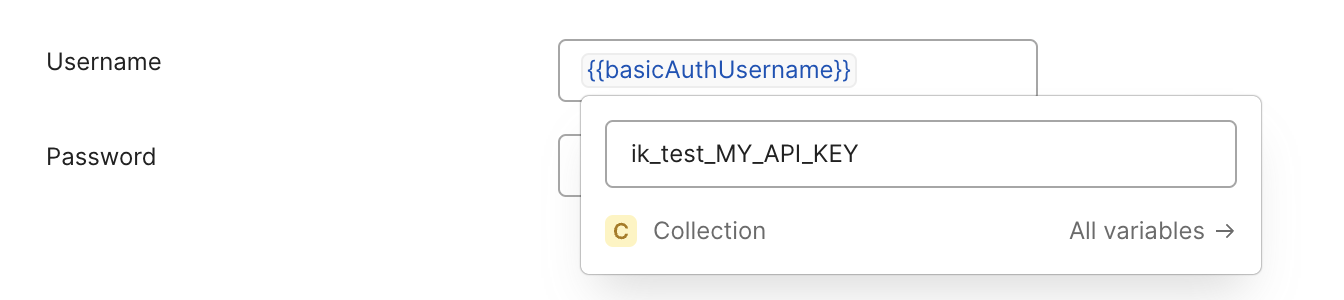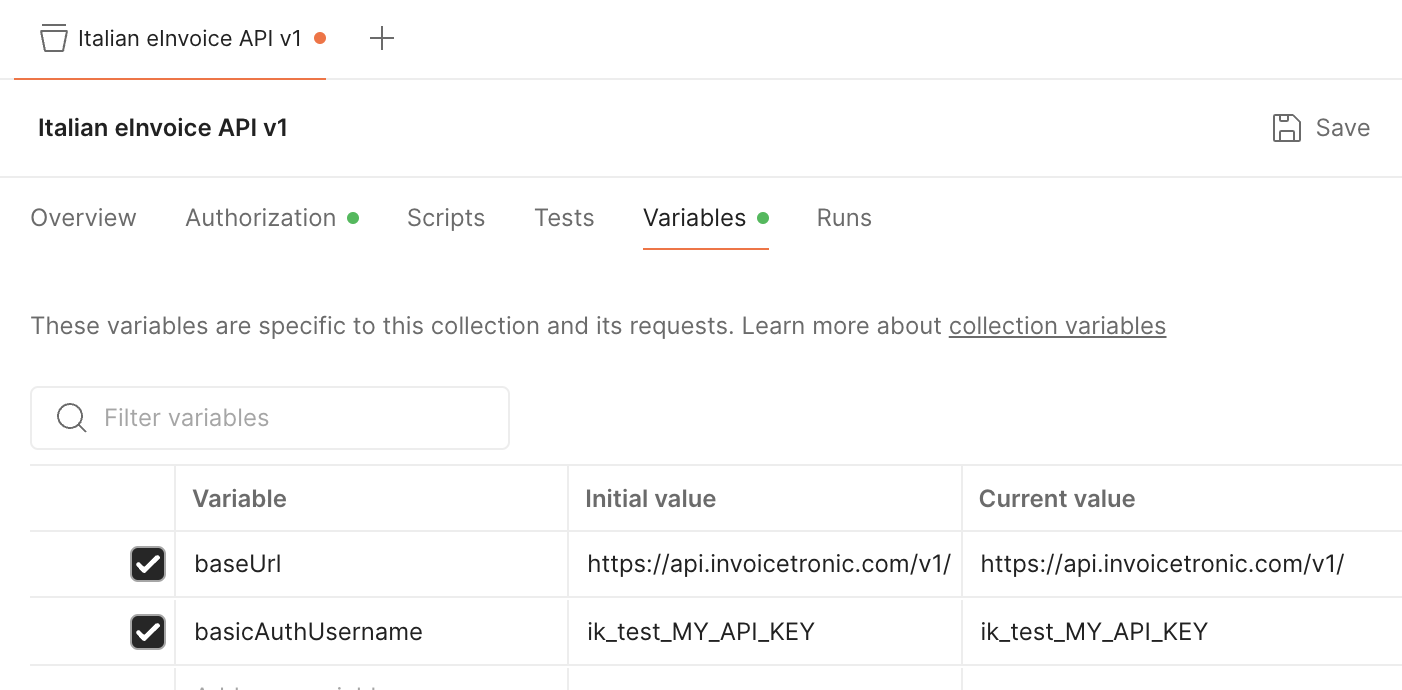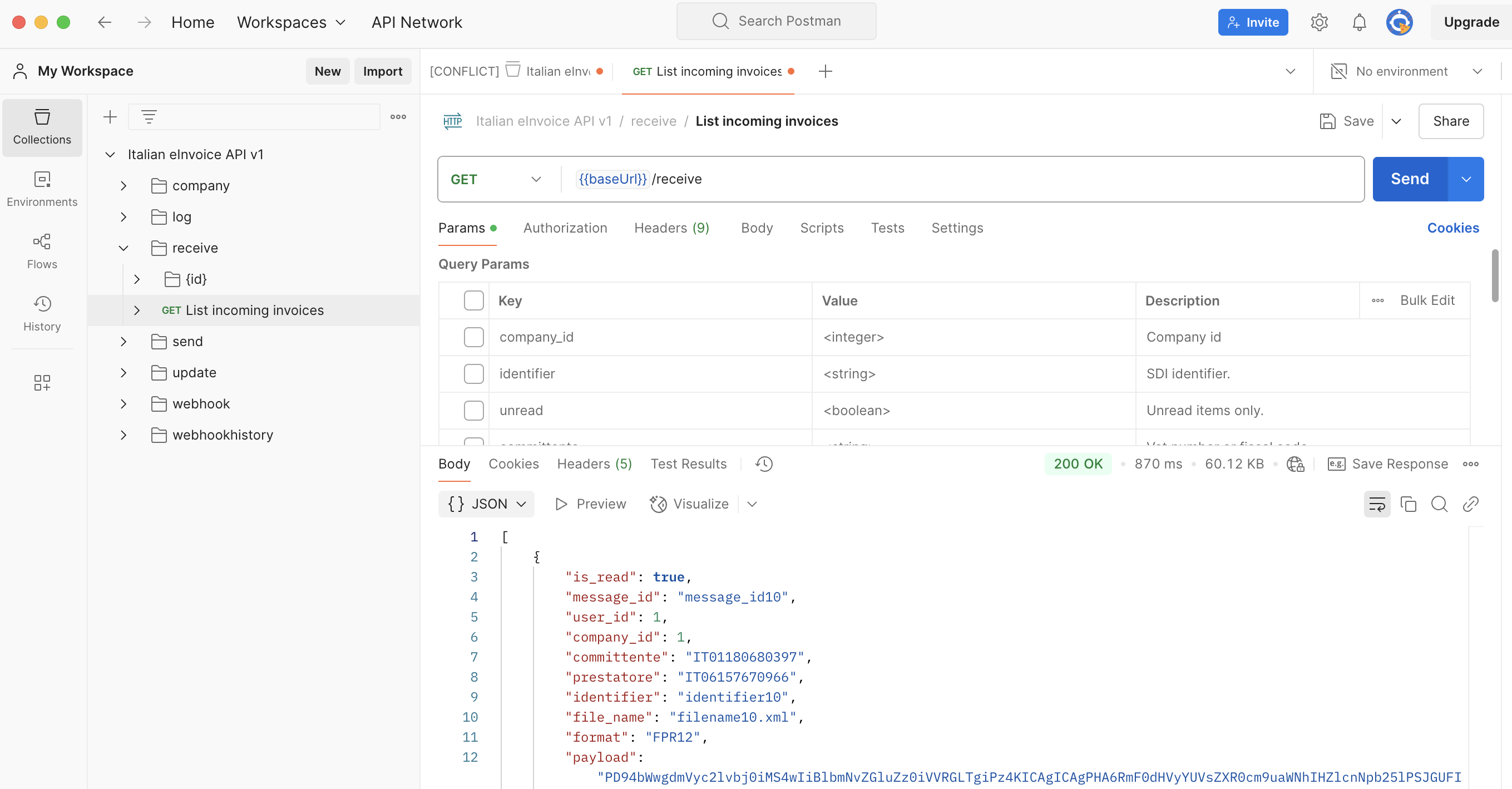Quickstart Postman
Cos'è Postman?
Postman è una piattaforma API per creare e utilizzare API. In questo quickstart, utilizzeremo Postman come comodo client API per interagire visivamente con Invoicetronic API senza dover scrivere alcun codice.
Prima di continuare, assicurati che tutti i prerequisiti sotto siano soddisfatti.
Prerequisiti
- Postman è scaricato e installato sul tuo sistema.
- Hai ottenuto una Chiave API attiva.
- Ti sei registrato presso l'Agenzia delle Entrate (necessario per l'ambiente di produzione)
Importa la specifica OpenAPI
Apri Postman ed effettua il login con il tuo account utente se necessario. Con le versioni recenti di Postman, la creazione di un account utente gratuito è richiesta per utilizzare la funzione Import.
Apri il menu File e clicca su Import... per aprire la finestra di importazione.
Puoi copiare e incollare l'URL della specifica OpenAPI di Invoicetronic API oppure trascinarlo se lo hai già scaricato sul tuo sistema (in alternativa, puoi navigarlo).
Una volta fatto, Postman ti chiederà come importare il file di specifica:
Conferma l'opzione predefinita premendo il pulsante Import. Fatto ciò, dovresti ora vedere la Collection di Invoicetronic API nel tuo workspace Postman. Espandi la collection per vedere tutti gli endpoint disponibili.
Invoicetronic API come Collection Postman.
Imposta la tua chiave API
Clicca sulla scheda Authorization. Troverai che lo schema Basic Auth è pre-selezionato, ma vogliamo impostare la nostra chiave API di test in modo da non doverla reinserire ad ogni richiesta.
Sostituisci ik_test_MY_API_KEY con la tua chiave API di test.
Passa il mouse sopra il campo di testo Username. Apparirà un dialogo con diverse opzioni.
Compila il campo "enter value" con la tua chiave API di test e clicca su Collection per impostare
l'Username per l'intero scope della Collection (puoi ignorare il campo Password).
La variabile {{basicAuthUsername}} diventerà blu, confermando che è stata impostata.
La chiave API di test è stata impostata per lo scope della Collection.
Ora clicca sulla scheda Variables per confermare che basicAuthUsername è impostato sulla tua chiave API di test, e baseUrl è impostato sul punto di ingresso dell'API.
Tutte le variabili sono impostate e pronte all'uso.
Ora siamo pronti per effettuare una richiesta.
Effettuare una richiesta
Espandi il ramo receive nella Collection di Invoicetronic API e seleziona l'endpoint "List of incoming invoices". Nel pannello di destra, hai l'URL della richiesta precompilato e un elenco di tutti i parametri di query.
Inclusione del Payload
Per recuperare il contenuto effettivo della fattura, assicurati di selezionare il parametro include_payload nell'elenco dei parametri di query. Senza questo parametro, il campo payload sarà null per impostazione predefinita, il che aumenta le prestazioni e riduce le dimensioni della risposta quando hai bisogno solo dei metadati.
Clicca il pulsante Send per ricevere un elenco di fatture in entrata.
La nostra prima richiesta riuscita.
Congratulazioni, hai appena eseguito una richiesta GET con successo.
Non ricevi fatture nell'ambiente di produzione?
Assicurati che i tuoi corrispondenti utilizzino 7HD37X0 come valore del campo Codice Destinatario delle loro fatture. È così che lo SDI sa che devono essere inoltrate a Invoicetronic API.